Blog
February 3, 2023
Tech Tip: Basic Accrual Setup in Four Steps
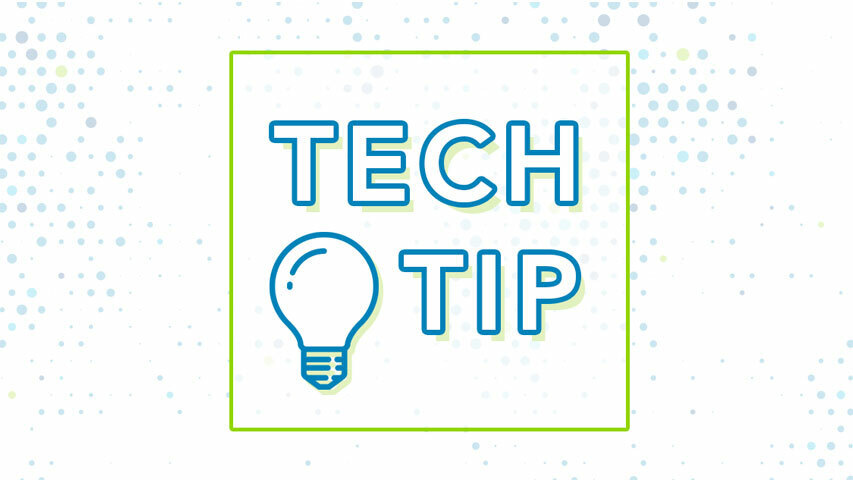
by Robert Milhon
Accruals are the ways in which time off is earned, including vacation, sick time and comp time. There are many ways time can be accrued and accrual rules vary from organization to organization. Our 24/7, best in class, customer support team often helps customers accurately set up, configure and apply changes to Accrual Banks. Proper configuration is essential to accurately track leave, ensure employees can accurately monitor and use their accrued time and keep your organization compliant with labor laws and organizational policies. Here are four steps to help you set up basic accrual tracking in our TimeClock Plus software.
PART 1: ACCRUAL RULES
To add a new Accrual Rule, navigate to Configuration > Accruals > Accrual Rules and click the +Add button in the top right corner area of the screen. Fill out the information for the Accrual Rule based upon your organization’s policy on each page and hitting “Next” to proceed to each subsequent page.

PART 2: LEAVE CODES
Leave Codes are how earned time off is spent within TCP. These codes represent the kind of time off being taken. The types of time off supplied is dictated by the time off policy documentation for your organization.
To add a new Leave Code, navigate to Configuration > Job Codes and click the +Add button in the top right corner area of the screen. Fill out the description of the new Leave Code (i.e. Paid Time Off, Sick, Vacation, Bereavement) and click the “Add” button:

In the Information section of the new code, you want to make sure “Leave Code” is checked and “Clockable” under the Defaults section is not:

PART 3: ACCRUAL BANKS
Accrual Banks are where time is stored, added, and subtracted. They use Accrual Rules and the Leave Codes to add or subtract respectively.
To add a new Accrual Bank, navigate to Configuration > Accruals > Accrual Banks and click the +Add button in the top right corner area of the screen. Fill out the description of the new Accrual Bank. It’s a best practice to make this description similar, if not the same, as the Leave Code from which time will be subtracted.

Click “Next” for each subsequent page, adding Accrual Rules and Accrual Usage Job Codes (Leave Codes) to the bank:

Click “Next” until “Finish” appears to add your new Accrual Bank.
PART 4: THE EMPLOYEE PROFILE (OR ROLE) ASSIGNMENTS
When everything else is completed, all that is left is to assign the Leave Code(s) and Accrual Bank(s) to the Employee Profile (or Role).
To assign the Leave Codes(s) and Accrual Bank(s), navigate to Employee > Employee Profiles and select the employee you wish to add them to.
On the Jobs tab, add the Leave Code(s):

Once added, hit “Save” on the right-hand side of the screen to save the changes to the profile.
On the Leave tab, add the Accrual Bank(s):

Once added, hit “Save” on the right-hand side of the screen to save the changes to the profile.
Assigning to the Employee Profile and Role is very much the same. For Employee Roles, simply perform the same steps, except navigate to Employee > Employee Roles and select the role you wish to add them to.
If you need further assistance adding Accrual Banks or Leave Codes to the Employee Profile (or Role), contact TCP Support at 325-223-9300 or email us.
Looking for help with more advanced accruals? Read our Tech Tip blog, “Accrual Rules Explained.”
Top trending


